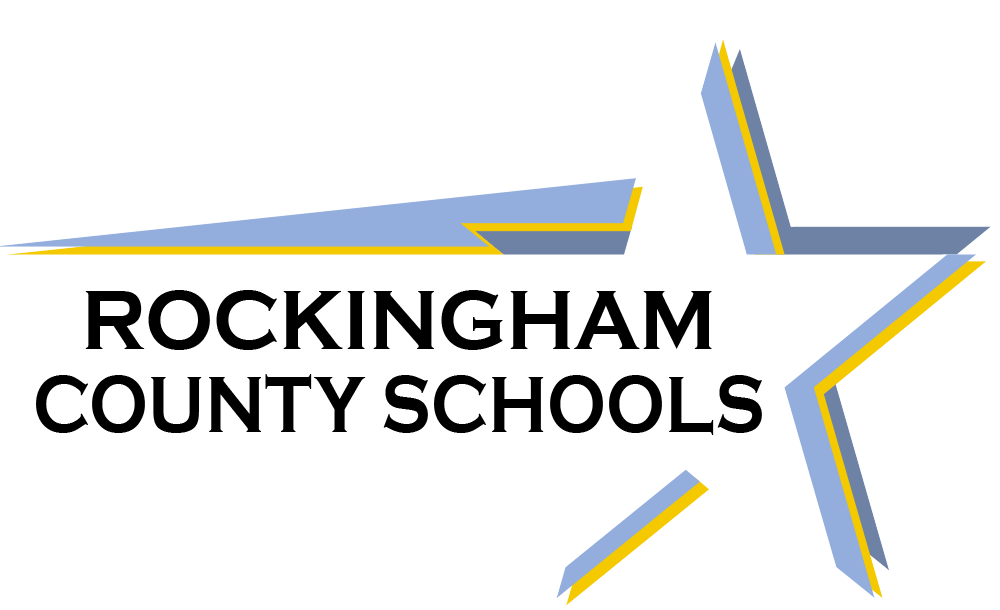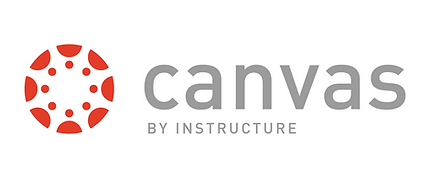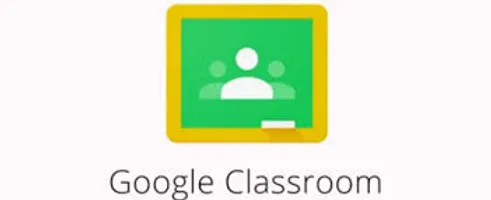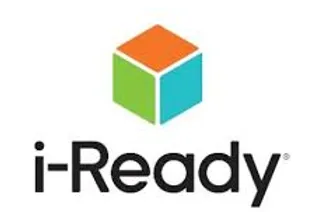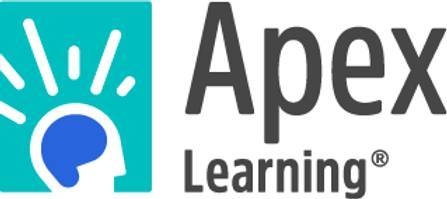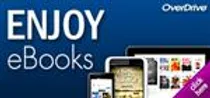Digital Learning Resources
Please use these resources as you navigate through digital resources your child learn at school and at home. Check back frequently for updates and additions!
Learning Platforms & Access - Canvas Learning, Google Classrom Discovery Ed, iReady, Achieve 3000, ebooks and more
Parent Resources - RCS Food Services, Behavioral Health Support, Healthy & Active Kids
Technical Support- RCS Help Desk, Chromebook Troubleshooting
Additional Page Resources Include: Supplemental Packet Answer Keys Additoinal Resources can also be found under the RCS Curriculum Page.
Internet Safety & Digital Citizenship
As student move from the highly monitored and restricted school building digital environment to a remote learning environment that is outside the district control it is import for parents to develop insight into how to make their home digital environment safer for their kids as they spend more time online.
While the RCS issued chromebooks have safety features installed that will help to protect students as they engage in online learning it is impossible to totally control what students may be able to access while on personal devicdes and/or personal home network. It is very important for parents and guardians to monitor student online behaviors and websites being visited outside of the assignments given by teachers. Please take the time to view the following resources:
Student Remote Learning/Online Safety
Online Safety Guide For Parents (English)
Online Safety Guide For Parents (Spanish)
Common Sense Media- Reviews for what your kids want to watch (before they watch it)
Parents' Ultimate Guide to Parental Controls
What should I teach my kid about safe online behavior?
In order to prepare students for a world connected by technology, teachers have to worked to teach the students skills to appropriately and responsibly utilize digital networks, resources, and media. There were several digital citizenship lessons taught at the beginning of the school year and are revisited through the year in order to prepare students to use digital tools responsibly. As a parent, it is important to review what it means for a student to be a responsible Digital Citizen.
In order to prepare students for a world connected by technology, teachers have to worked to teach the students skills to appropriately and responsibly utilize digital networks, resources, and media. There were several digital citizenship lessons taught at the beginning of the school year and are revisited through the year in order to prepare students to use digital tools responsibly. As a parent, it is important to review what it means for a student to be a responsible Digital Citizen.
Digital Citizenship includes:
Digital access
Digital communication
Digital safety and security
Digital etiquette
Digital rights and responsibilities
Digital law
Digital health and wellness
Digital commerce
As identified by Mike Ribble and Gerald Bailey in Digital Citizenship in Schools
See the links below for Cyber Citizenship games, videos, and discussion prompts:
Additional resources can be found on the following sites: